Introduction
Managing infrastructure efficiently and consistently is crucial in the era of cloud computing. This is where Terraform, an open-source infrastructure as code (IaC) tool developed by HashiCorp, comes into play. Terraform enables you to define, provision, and manage infrastructure across various cloud providers and on-premises data centers consistently using a declarative configuration language.
What is Terraform and How Can It Help Manage Infrastructure as Code?
Terraform is a powerful tool that allows you to define infrastructure in high-level configuration files that can be versioned and treated as code. By using Terraform, you can manage resources such as virtual machines, storage, networking, and more across multiple cloud platforms like AWS, Azure, and Google Cloud Platform (GCP). Terraform’s key strength lies in its ability to manage the infrastructure lifecycle through its configuration files, ensuring that your infrastructure is always in the desired state.

Why Do We Need Terraform and How Does It Simplify Infrastructure Provisioning?
Infrastructure as code (IaC) is a practice that allows you to manage and provision computing resources using machine-readable configuration files, rather than physical hardware configuration or interactive configuration tools. Terraform simplifies infrastructure provisioning by:
Consistency: Ensures that the infrastructure is consistent across different environments, reducing errors caused by manual provisioning.
Scalability: Makes it easy to scale infrastructure up or down as needed, with minimal manual intervention.
Version Control: Allows you to track changes to the infrastructure configuration over time, making it easier to audit and roll back changes if needed.
Multi-Cloud Management: Supports multiple cloud providers, enabling you to manage resources across AWS, Azure, GCP, and more from a single configuration file.
Automation: Automates the provisioning and management of infrastructure, freeing up time for other critical tasks.
How to Install Terraform and Set Up the Environment for AWS, Azure, or GCP
Installing Terraform and setting up the environment for cloud providers is straightforward. Below are the steps to install Terraform and configure it for AWS, Azure, and GCP.
1. Installing Terraform
Terraform is distributed as a single binary. Follow the steps below to install it:
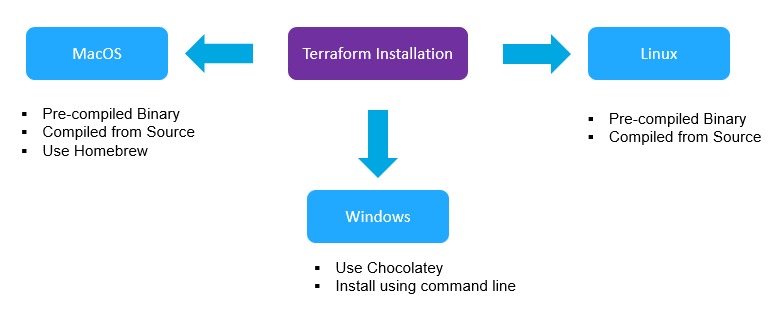
Step 1: Download Terraform
Visit the Terraform download page and download the appropriate package for your operating system.
Step 2: Install Terraform
Extract the downloaded package and move the
terraformbinary to a directory included in your system's PATH.$ unzip terraform_x.x.x_linux_amd64.zip $ sudo mv terraform /usr/local/bin/Step 3: Verify Installation
Verify that Terraform is installed by running the following command:
$ terraform -version Terraform vX.X.X
2. Setting Up Terraform for AWS
Step 1: Install AWS CLI
Install the AWS CLI by following the instructions on the AWS CLI installation page.
Step 2: Configure AWS CLI
Configure your AWS CLI with your AWS credentials:
$ aws configure AWS Access Key ID [None]: YOUR_ACCESS_KEY AWS Secret Access Key [None]: YOUR_SECRET_KEY Default region name [None]: YOUR_REGION Default output format [None]: jsonStep 3: Initialize Terraform
Create a directory for your Terraform configuration files, navigate to it, and initialize Terraform:
$ mkdir my-terraform-aws $ cd my-terraform-aws $ terraform init
3. Setting Up Terraform for Azure
Step 1: Install Azure CLI
Install the Azure CLI by following the instructions on the Azure CLI installation page.
Step 2: Login to Azure
Authenticate your Azure CLI by running:
$ az loginStep 3: Initialize Terraform
Create a directory for your Terraform configuration files, navigate to it, and initialize Terraform:
$ mkdir my-terraform-azure $ cd my-terraform-azure $ terraform init
4. Setting Up Terraform for GCP
Step 1: Install Google Cloud SDK
Install the Google Cloud SDK by following the instructions on the Google Cloud SDK installation page.
Step 2: Authenticate with GCP
Authenticate your GCP account:
$ gcloud initStep 3: Initialize Terraform
Create a directory for your Terraform configuration files, navigate to it, and initialize Terraform:
$ mkdir my-terraform-gcp $ cd my-terraform-gcp $ terraform init
Important Terraform Terminologies with Examples
Understanding key Terraform terminologies is essential for effectively using the tool. Here are five crucial Terraform terminologies explained with examples:
1. Providers
Providers are responsible for understanding API interactions and exposing resources. They are the plugins that Terraform uses to manage infrastructure. Each cloud provider (AWS, Azure, GCP) has its own provider.
Example:
provider "aws" {
region = "us-west-2"
}
In this example, the AWS provider is configured to manage resources in the us-west-2 region.
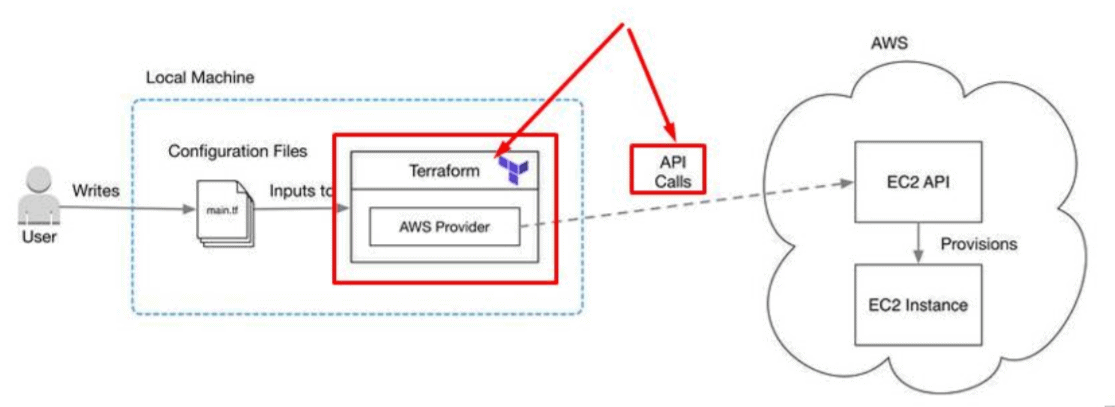
2. Resources
Resources are the most important element in the Terraform language. Each resource represents a single piece of infrastructure, such as a virtual machine, storage bucket, or networking component.
Example:
resource "aws_instance" "example" {
ami = "ami-0c55b159cbfafe1f0"
instance_type = "t2.micro"
}
This example creates an EC2 instance using the specified AMI and instance type.
3. State
Terraform uses a state file to keep track of the infrastructure that it manages. The state file is crucial for mapping the real-world resources to your configuration and for detecting changes in your infrastructure.
Example:
terraform.tfstate
The state file terraform.tfstate is generated when you apply your Terraform configuration. It is typically stored locally but can also be stored remotely (e.g., in an S3 bucket).
4. Modules
Modules are containers for multiple resources that are used together. A module is a way to group related resources and make them reusable across different configurations.
Example:
module "vpc" {
source = "terraform-aws-modules/vpc/aws"
version = "3.0.0"
name = "my-vpc"
cidr = "10.0.0.0/16"
}
This example uses a module from the Terraform Registry to create a VPC.
5. Variables
Variables allow you to input dynamic values into your Terraform configurations. They help in making the configuration reusable and flexible.
Example:
variable "instance_type" {
description = "Type of EC2 instance"
default = "t2.micro"
}
resource "aws_instance" "example" {
ami = "ami-0c55b159cbfafe1f0"
instance_type = var.instance_type
}
In this example, the EC2 instance type is defined as a variable, allowing it to be easily changed without modifying the resource block.

