What is Docker?
Docker is a software platform that enables developers to package applications into containers—standardized executable components combining application source code with the operating system (OS) libraries and dependencies required to run that code in any environment. By using Docker, you can ensure that your application runs the same way, regardless of where it is deployed.
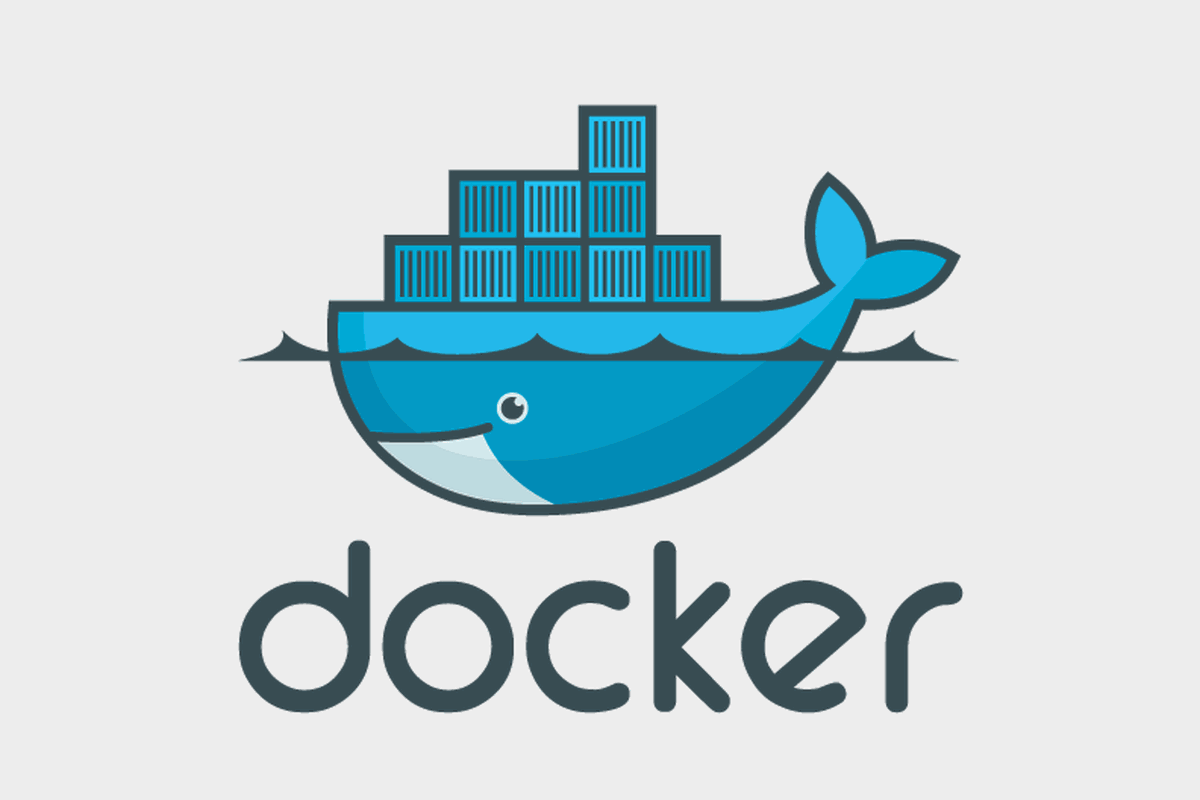
Pros of Docker:
Consistency: Docker ensures that applications run consistently across different environments.
Efficiency: Containers share the same OS kernel, reducing overhead compared to virtual machines.
Portability: Containers can be run on any system that supports Docker, making it easy to move applications between environments.
Scalability: Docker makes it easy to scale applications horizontally by adding more container instances.
Isolation: Containers provide a level of isolation between applications, enhancing security and reducing conflicts.
Cons of Docker:
Complexity: Managing a large number of containers can be complex and may require orchestration tools like Kubernetes.
Performance: Although more efficient than virtual machines, Docker containers share the host OS kernel, which can lead to potential performance issues for resource-intensive applications.
Security: Containers share the same OS kernel, which can be a security risk if the kernel is compromised.
How Docker Works
Docker utilizes a client-server architecture to manage containers and images. The fundamental components of Docker work together to provide a seamless experience for building, deploying, and running applications.

Docker Architecture
Docker Client (CLI): The Docker client is the command-line interface that interacts with the Docker daemon. Users execute commands like
docker runanddocker buildthrough the Docker CLI. The client communicates with the Docker daemon over a REST API.Docker Daemon (dockerd): The Docker daemon is a long-running background process that manages Docker containers and images. It listens for Docker API requests from the Docker client, handles container lifecycle operations, and communicates with other Docker daemons to manage services in a multi-host setup.
Docker Images: Images are the blueprints used to create containers. They are built from Dockerfiles and contain the application code, libraries, and dependencies. Docker images are immutable and can be versioned, allowing for consistent and reproducible deployments.
Docker Containers: Containers are instances of Docker images. They are lightweight, isolated environments that run the application and its dependencies. Containers share the host OS kernel but operate in separate user spaces, providing isolation between applications.
Docker Registry: The Docker registry is a storage system for Docker images. Docker Hub is the default public registry where images can be shared and retrieved. Private registries can also be set up to host images within an organization.
Docker Volumes: Volumes provide persistent storage for containers. They are used to store data that needs to persist across container restarts and to share data between containers. Volumes are managed by Docker and can be backed up and restored.
Docker Networks: Docker networks allow containers to communicate with each other and with the outside world. Docker supports several network drivers, including bridge, host, and overlay, each serving different networking needs.
Understanding Docker Engine
Docker Engine is the core component of the Docker system. It is responsible for creating, managing, and running Docker containers. The Docker Engine is a client-server application consisting of three main components:
Server (Docker Daemon - dockerd): A long-running daemon process that manages Docker objects like images, containers, networks, and volumes. The daemon listens for Docker API requests and processes them. It can also communicate with other daemons to manage Docker services.
REST API: The API that allows programs to communicate with the Docker daemon. It provides an interface for users to interact with Docker, enabling the automation of Docker tasks through programming.
Client (Docker CLI - docker): A command-line interface tool that allows users to interact with the Docker daemon via the REST API. It is the primary user interface for Docker, where you can execute commands to manage Docker objects.
Docker Engine Components in Detail
Images: Read-only templates used to create containers. Images are built from Dockerfiles, which are scripts that contain a series of commands to create an image.
Containers: Instances of Docker images that can be started, stopped, moved, and deleted. Each container is an isolated and secure application platform.
Networks: Allow Docker containers to communicate with each other and with other non-Docker workloads. Docker provides different network drivers (e.g., bridge, host, overlay) for different use cases.
Volumes: Persistent storage for Docker containers. Volumes allow data to persist across container restarts and reboots and can be shared among multiple containers.
Plugins: Extend Docker capabilities. Plugins are used to provide additional functionalities like networking, storage, and logging.
Key Docker Commands
Now that you understand Docker, let's dive into some essential commands to manage Docker containers and images.
1. Starting a New Container
Command:
docker run hello-world
This command runs a container based on the hello-world image, printing a "Hello from Docker!" message to confirm Docker is working correctly.
2. Viewing Detailed Information
Command:
docker inspect <container_or_image_id>
This command provides detailed JSON information about the specified container or image.
3. Listing Port Mappings
Command:
docker port <container_id>
This command lists the port mappings between the container and the host.
4. Viewing Resource Usage Statistics
Command:
docker stats
This command displays real-time statistics for CPU, memory, network IO, and disk IO for running containers.
5. Viewing Running Processes
Command:
docker top <container_id>
This command shows the running processes inside the specified container.
6. Saving an Image to a Tar Archive
Command:
docker save -o <path_to_output_tar_file> <image_id>
This command saves the specified image to a tar archive.
7. Loading an Image from a Tar Archive
Command:
docker load -i <path_to_tar_file>
This command loads an image from the specified tar archive.
Docker Engine vs. Hypervisor
A hypervisor is a software layer that enables multiple operating systems to share a single hardware host. It abstracts the hardware and allows each guest OS to behave as if it were running on its dedicated hardware. Hypervisors can be classified into two types:
Type 1 (Bare Metal): Runs directly on the hardware (e.g., VMware ESXi, Microsoft Hyper-V).
Type 2 (Hosted): Runs on top of an existing OS (e.g., VirtualBox, VMware Workstation).
Key Differences:
Architecture: Docker Engine runs on the host OS and shares its kernel with containers, while hypervisors abstract hardware and provide VMs with separate OS instances.
Overhead: Docker has lower overhead as containers share the host OS kernel, whereas hypervisors incur higher overhead due to full OS instances for each VM.
Performance: Docker containers typically perform better than VMs due to lower resource requirements.
Virtual Machines vs. Docker Containers
Virtual Machines:
Isolation: Each VM runs a full OS instance, providing strong isolation but with significant overhead.
Resource Utilization: VMs are heavier on system resources since each VM includes its OS.
Boot Time: VMs take longer to start as they need to boot an entire OS.
Docker Containers:
Isolation: Containers share the host OS kernel but isolate the application environment.
Resource Utilization: Containers are lightweight and more efficient in resource usage.
Boot Time: Containers start almost instantly since they don't need to boot a full OS.
Comparison Table:
| Aspect | Virtual Machines | Docker Containers |
| Isolation | Full OS isolation | Process-level isolation |
| Resource Overhead | High (due to full OS for each VM) | Low (shared OS kernel) |
| Performance | Generally lower due to overhead | Generally higher due to the lightweight nature |
| Start Time | Slow (full OS boot required) | Fast (seconds to start) |
| Use Case | Suitable for running different OSes | Ideal for microservices and cloud-native apps |

